I would be grateful if you leave
a comment below to let me know if this guide was easy to follow and
worked successfully in particular if you have an OEM license – a system
where Windows came preinstalled by Dell or HP or other major vendors.
Please also comment on the model and if the system came with Windows 8.0
or Windows 8.1.
Their new downloader allows for the selection of the version of Windows 8.1, the language and the architecture so can be used on any Windows system to prepare installation media which was requested here and many pother places.
To download Windows 8.1 go here:
http://windows.microsoft.com/en-us/windows-8/create-reset-refresh-media
The direct link to the downloader is here:
http://go.microsoft.com/fwlink/p/?LinkId=510815
Double click the mediacreationtool
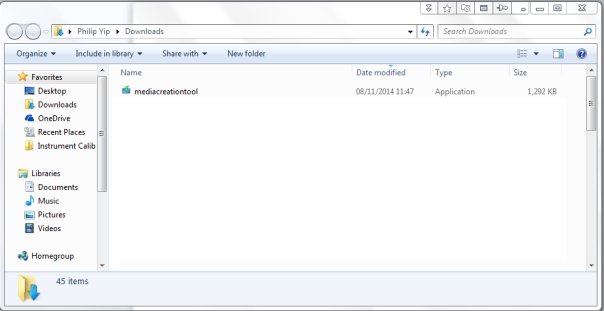
Select Run
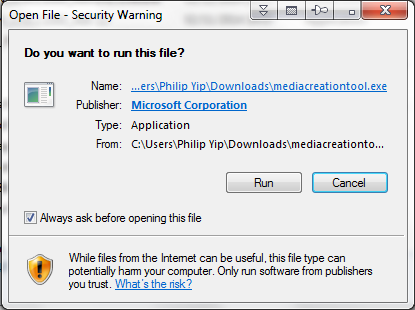
The downloader will load displaying the Windows logo:
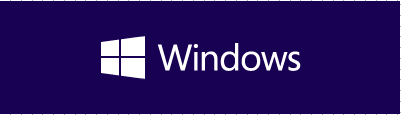
You will asked for Language, Edition and Architecture:
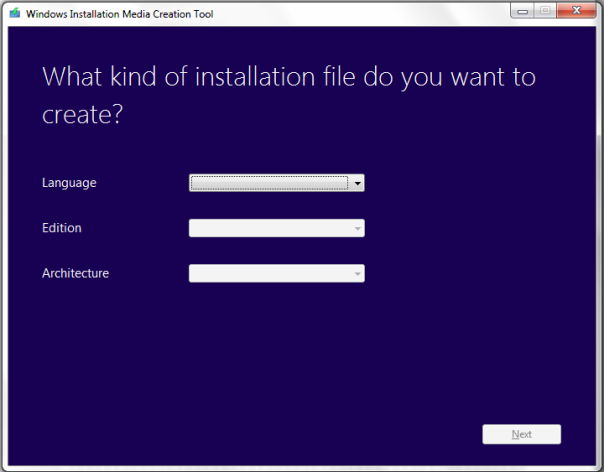
Microsoft offer a large assortment on languages as shown, pick your desired language.
I’m going to select “proper English” i.e. “English – en-gb”:
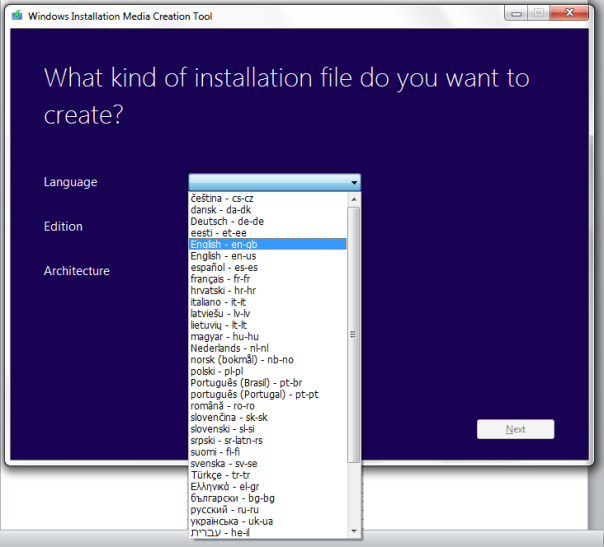
You will then be prompted for your Windows version – in this case I am going to select Windows 8.1:
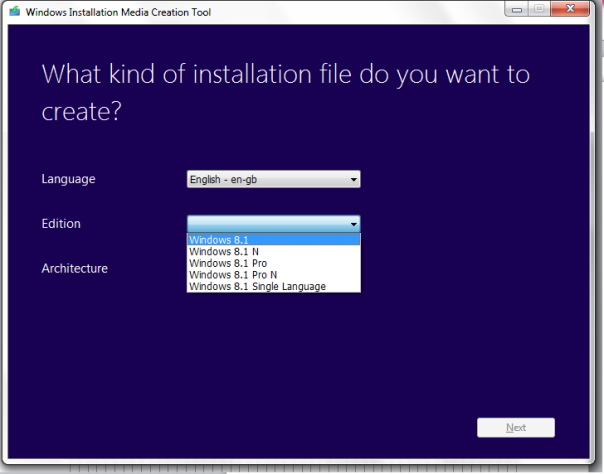
For the OEM license its important to note whether your product key is Windows 8.1 Home (often denoted as just Windows 8.1) or Windows 8.1 Professional. If your system was sold with Windows 8.1 or Windows 8.1 Professional stickers like these should be affixed at the top or base of the system stating the version of Windows.


Then you will be prompted for your architecture. I’m going to select the 64 Bit version, in most cases the 64 Bit version should be selected. The 32 Bit version should only be used for legacy applications and on new hardware this is better done in a Virtual Machine.
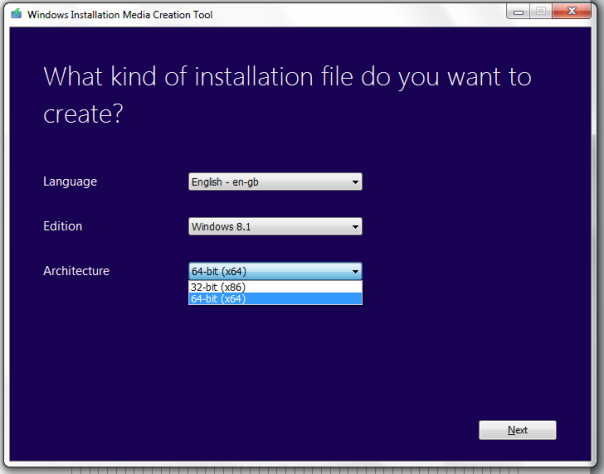
When you have selected your 3 desired options select next:
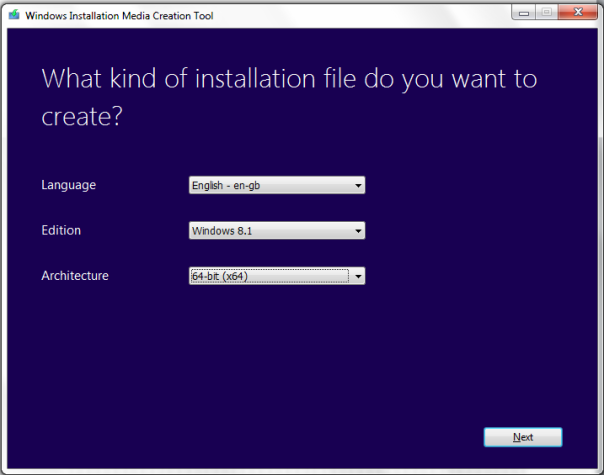
Then select to save the .iso file and select next:

Select the location to save and name of your .iso and select next:
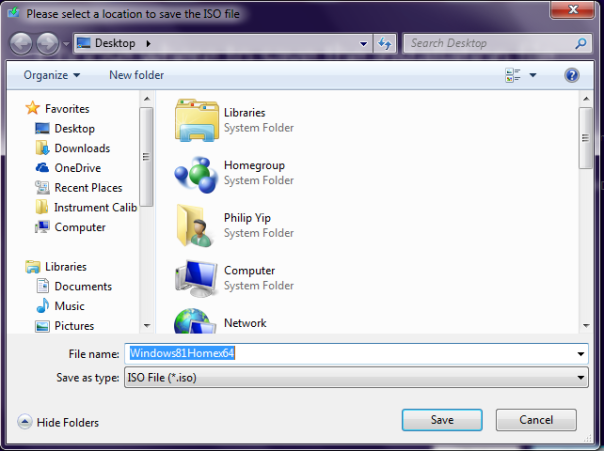
The .iso will download:

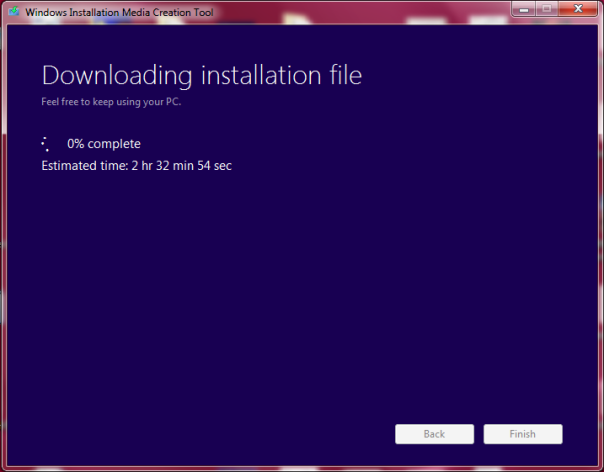
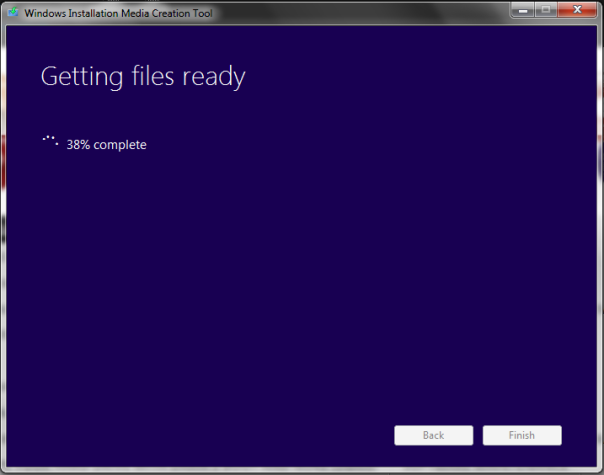
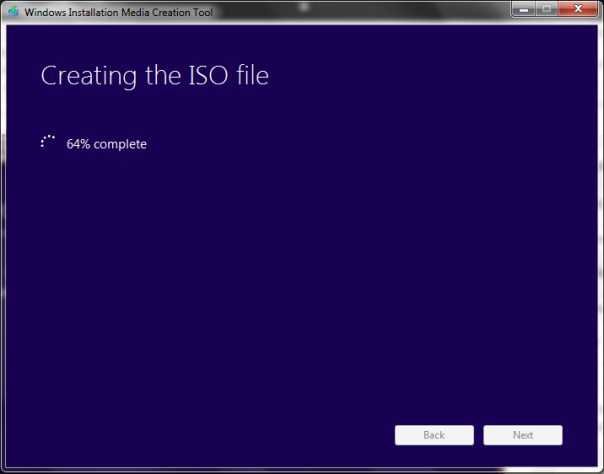
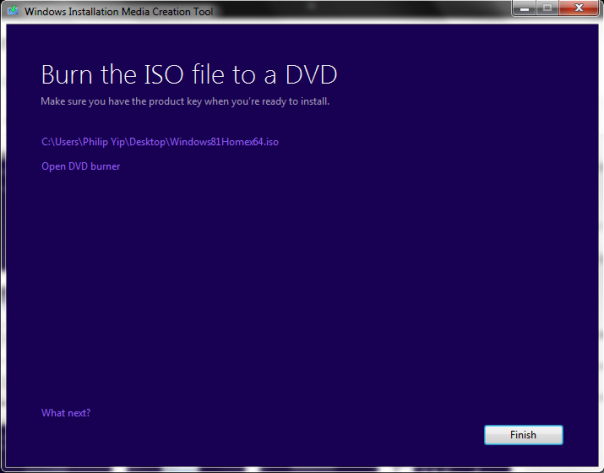
Once you .iso is saved select Finish. If you want to download another version simply launch the media creation tool again.
Download Windows 8.1 .iso
Microsoft have revised their downloader for Windows 8.1 with Update 1.Their new downloader allows for the selection of the version of Windows 8.1, the language and the architecture so can be used on any Windows system to prepare installation media which was requested here and many pother places.
To download Windows 8.1 go here:
http://windows.microsoft.com/en-us/windows-8/create-reset-refresh-media
The direct link to the downloader is here:
http://go.microsoft.com/fwlink/p/?LinkId=510815
Double click the mediacreationtool
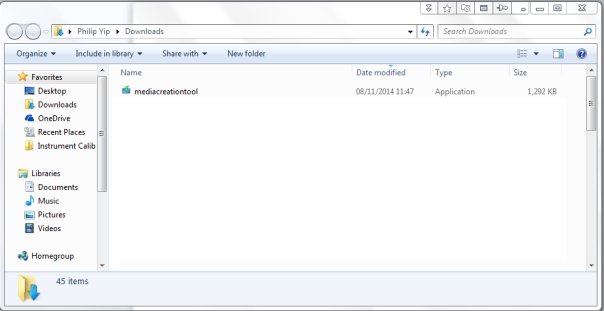
Select Run
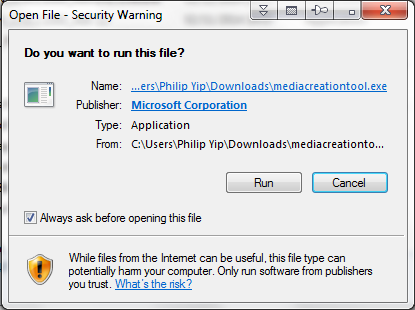
The downloader will load displaying the Windows logo:
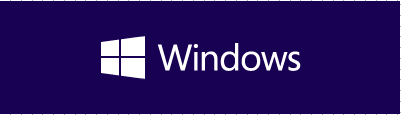
You will asked for Language, Edition and Architecture:
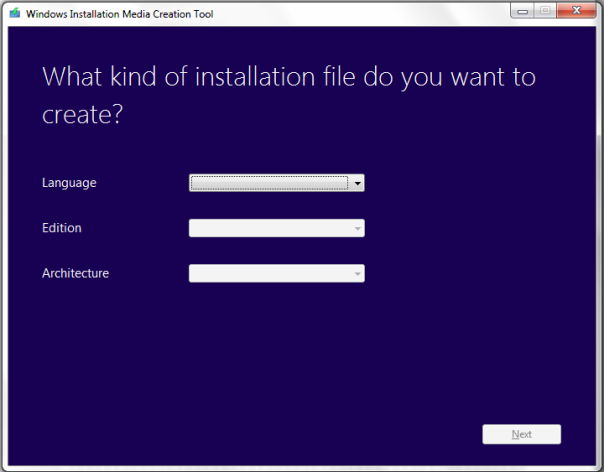
Microsoft offer a large assortment on languages as shown, pick your desired language.
I’m going to select “proper English” i.e. “English – en-gb”:
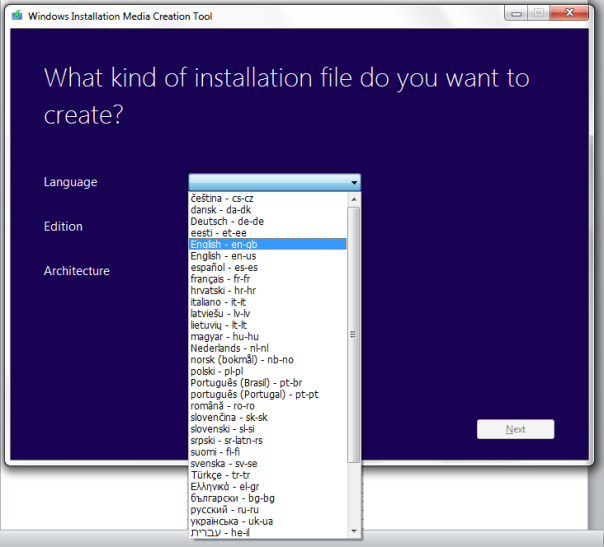
You will then be prompted for your Windows version – in this case I am going to select Windows 8.1:
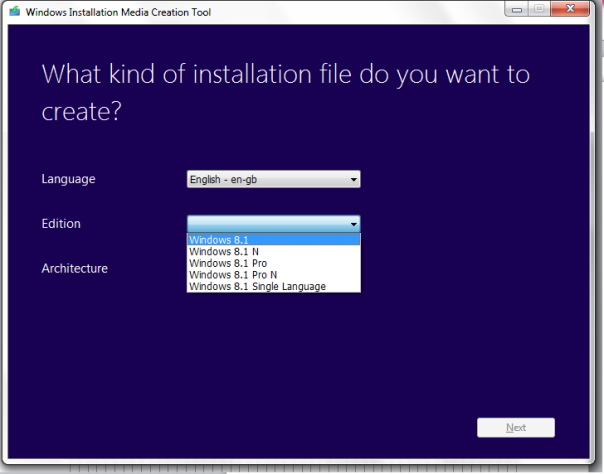
For the OEM license its important to note whether your product key is Windows 8.1 Home (often denoted as just Windows 8.1) or Windows 8.1 Professional. If your system was sold with Windows 8.1 or Windows 8.1 Professional stickers like these should be affixed at the top or base of the system stating the version of Windows.
Then you will be prompted for your architecture. I’m going to select the 64 Bit version, in most cases the 64 Bit version should be selected. The 32 Bit version should only be used for legacy applications and on new hardware this is better done in a Virtual Machine.
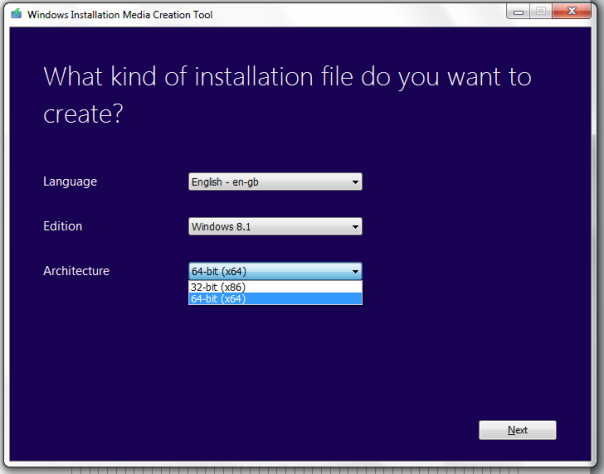
When you have selected your 3 desired options select next:
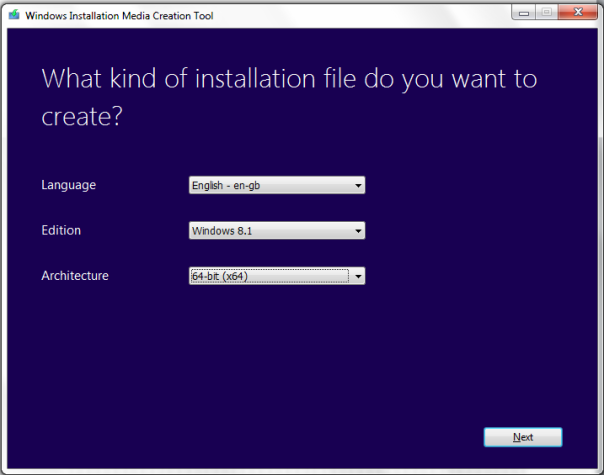
Then select to save the .iso file and select next:

Select the location to save and name of your .iso and select next:
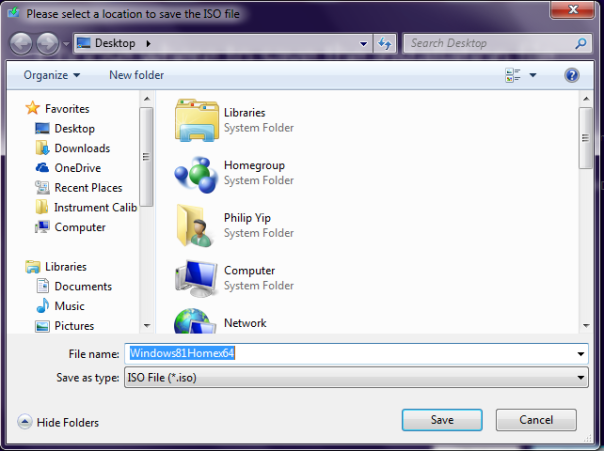
The .iso will download:

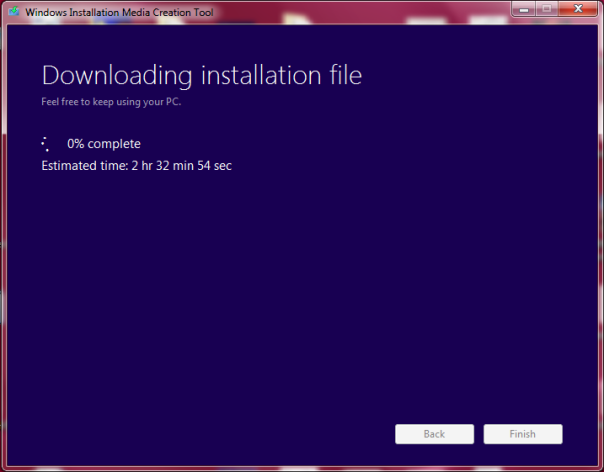
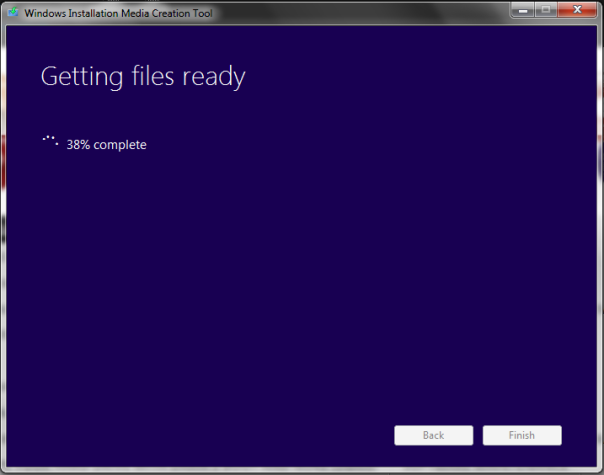
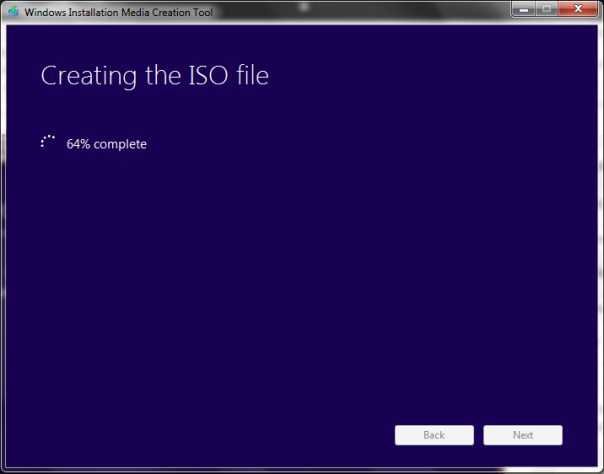
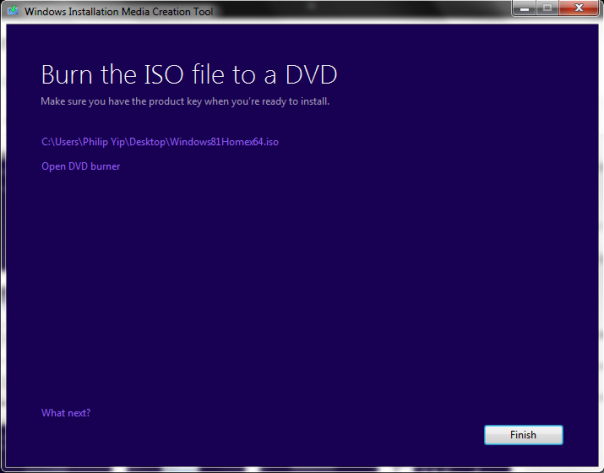
Once you .iso is saved select Finish. If you want to download another version simply launch the media creation tool again.
No comments:
Post a Comment
Note: Only a member of this blog may post a comment.